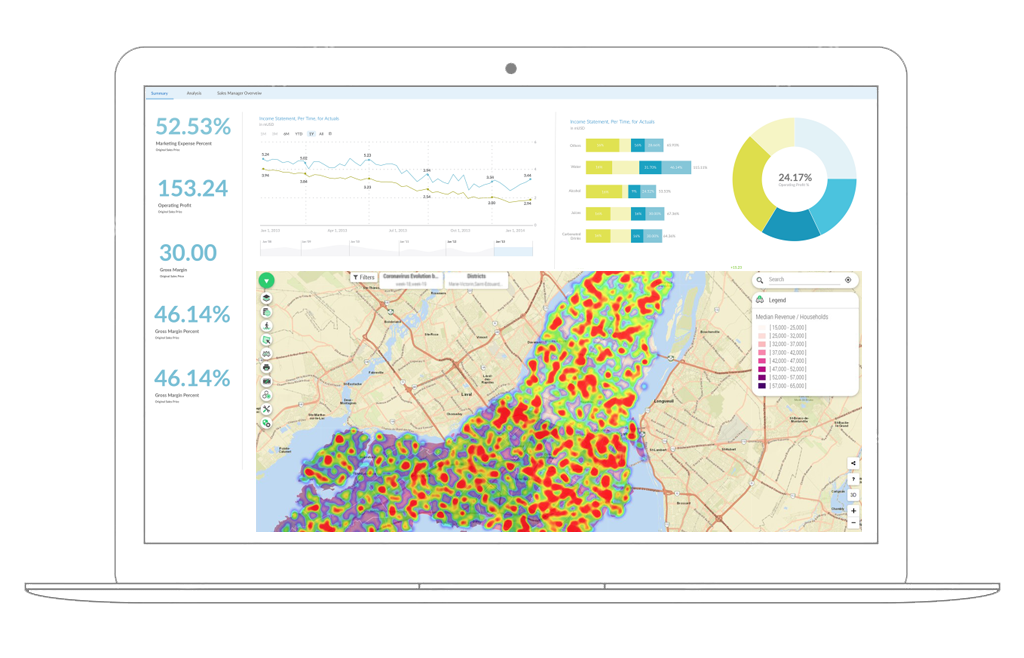
Get started with Galigeo For SAP Analytics Cloud
Galigeo For SAP Analytics Cloud is a performant, self-service Location Analytics solution embedded within SAP Analytics Cloud, and more specifically SAP Analytics Designer.
It brings all the core features needed to create and consume compelling and meaningful geographical views of your data directly within SAP Analytics Cloud.
You can try the product for free
1. Install Galigeo For SAP Analytics Cloud
Once in your SAC environment, go to Analytic Application, then click in the Custom Widget tab.
Click on the “+” icon to add a new Custom Widget.
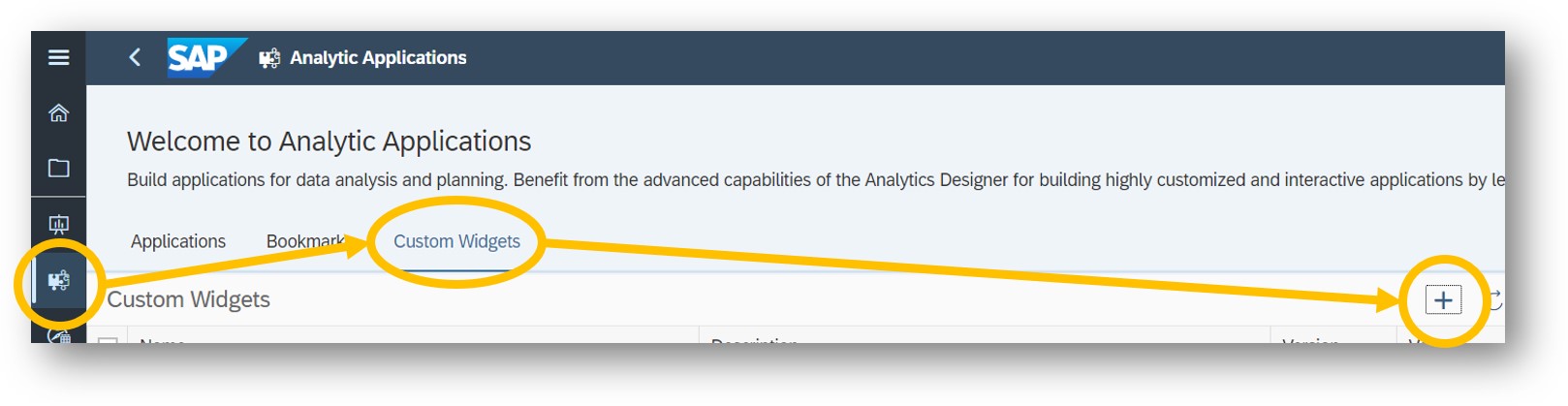
Select Galigeo JSON file you will have obtain from trial and click on OK in the dialog box
After a few seconds, you will see Galigeo Custom Widget ready to be used.

2. Insert a Galigeo Map in an Application
Open an existing analytic application, or create a new one
To use a custom widget in your application, the Optimized View Mode needs to be enabled
To enable the Optimized View Mode, click in the contextual menu of the Save icon, then on Enable Optimized View Mode, and validate the Dialog Box
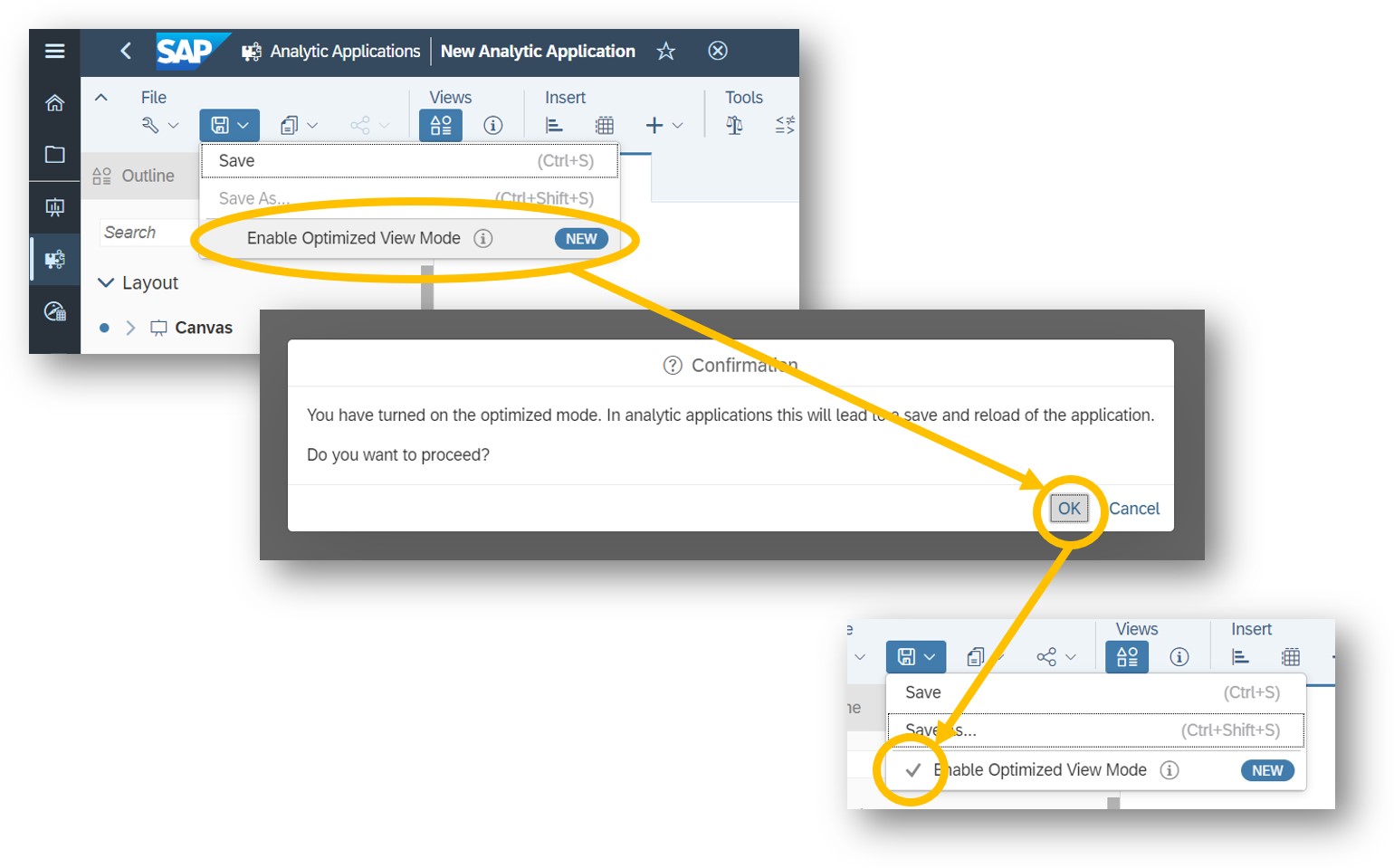
If you are using an already existing application, you can also activate the Optimized View Mode from the Analytic Application Details menu
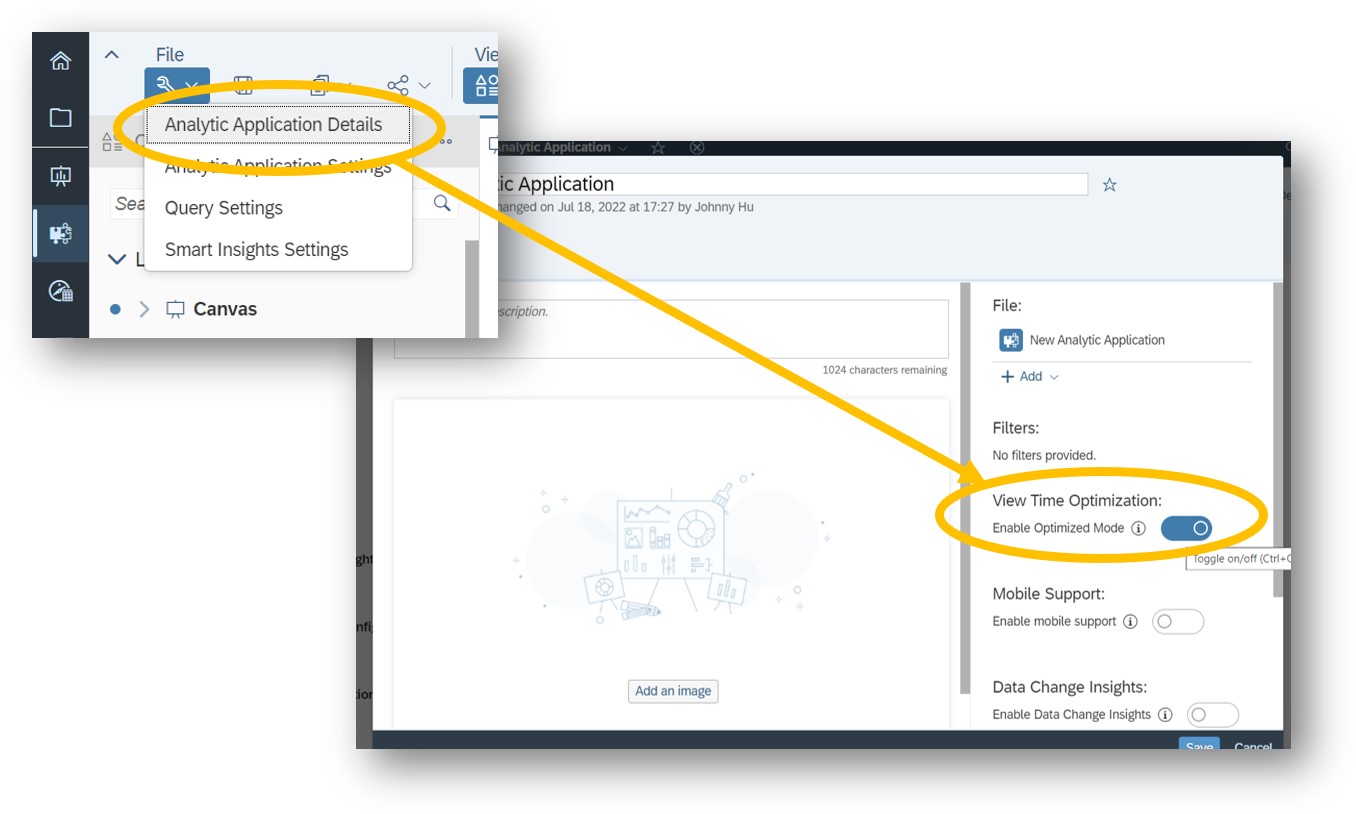
Once this is done, you will be able to place the Galigeo Custom Widget in your application, like any other graphical component
To do so, from the Insert tab at the top, click on the +, then go the Custom Widgets, and select the Galigeo widget you previously imported
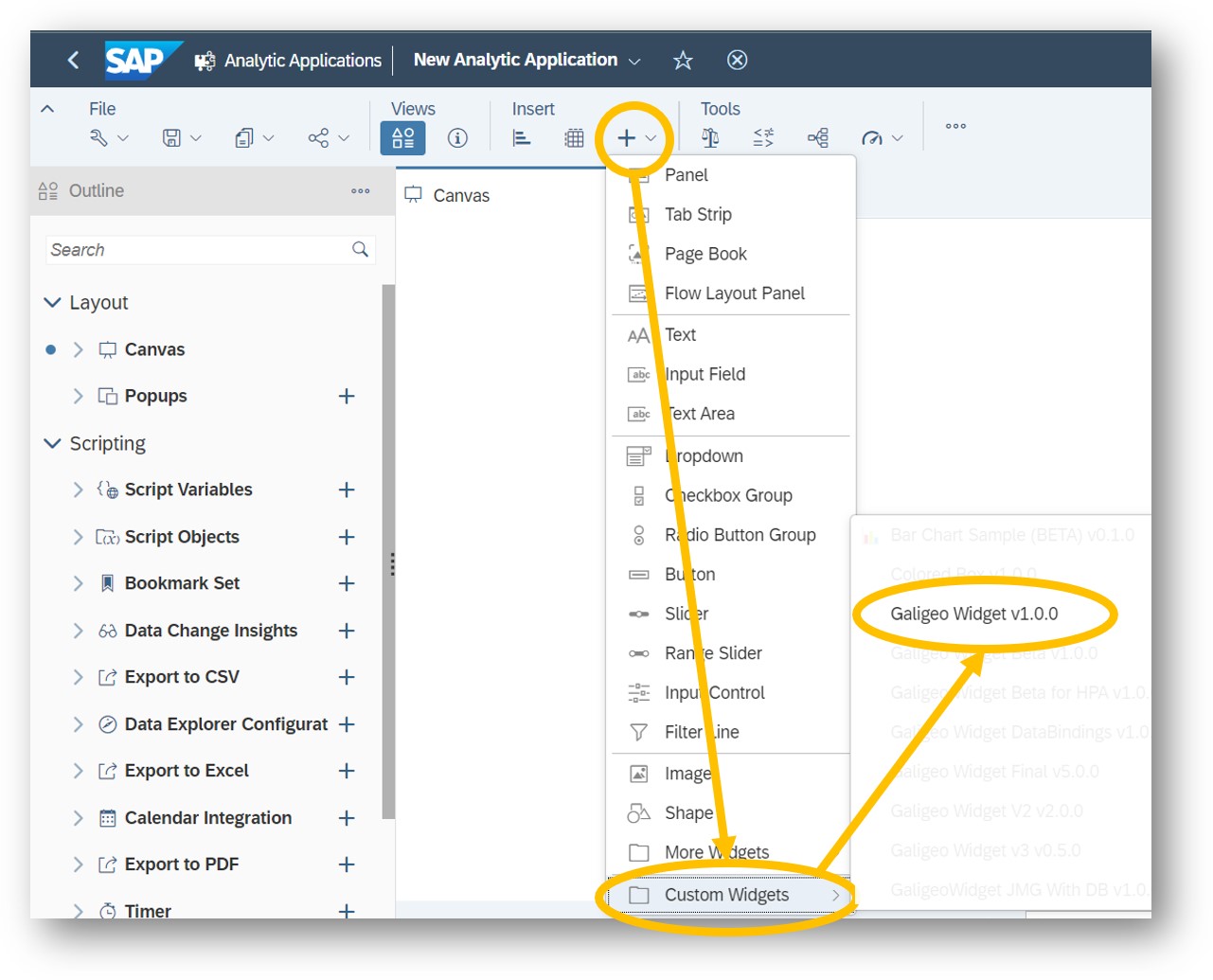
You can freely resize your component in your canvas
Run your Analytical Application to see if everything is working fine
If the map does not appear as it should, try to fist bind data to it at Step 3.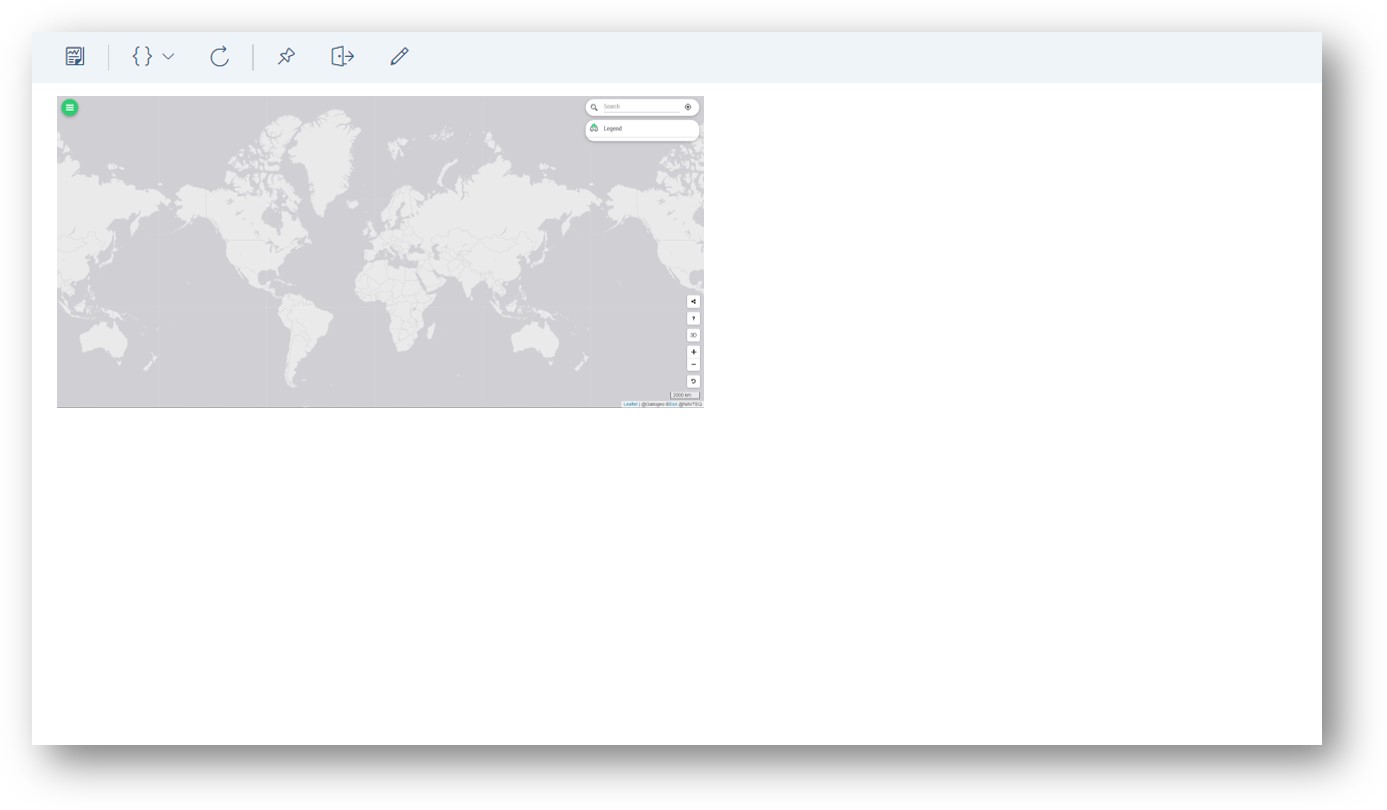
3. Bind data to a Galigeo Map
To bind data to the Galigeo Custom Widget component appearing on the canvas, just click on the component.
Open the Designer mode if needed, and then switch to the Builder.
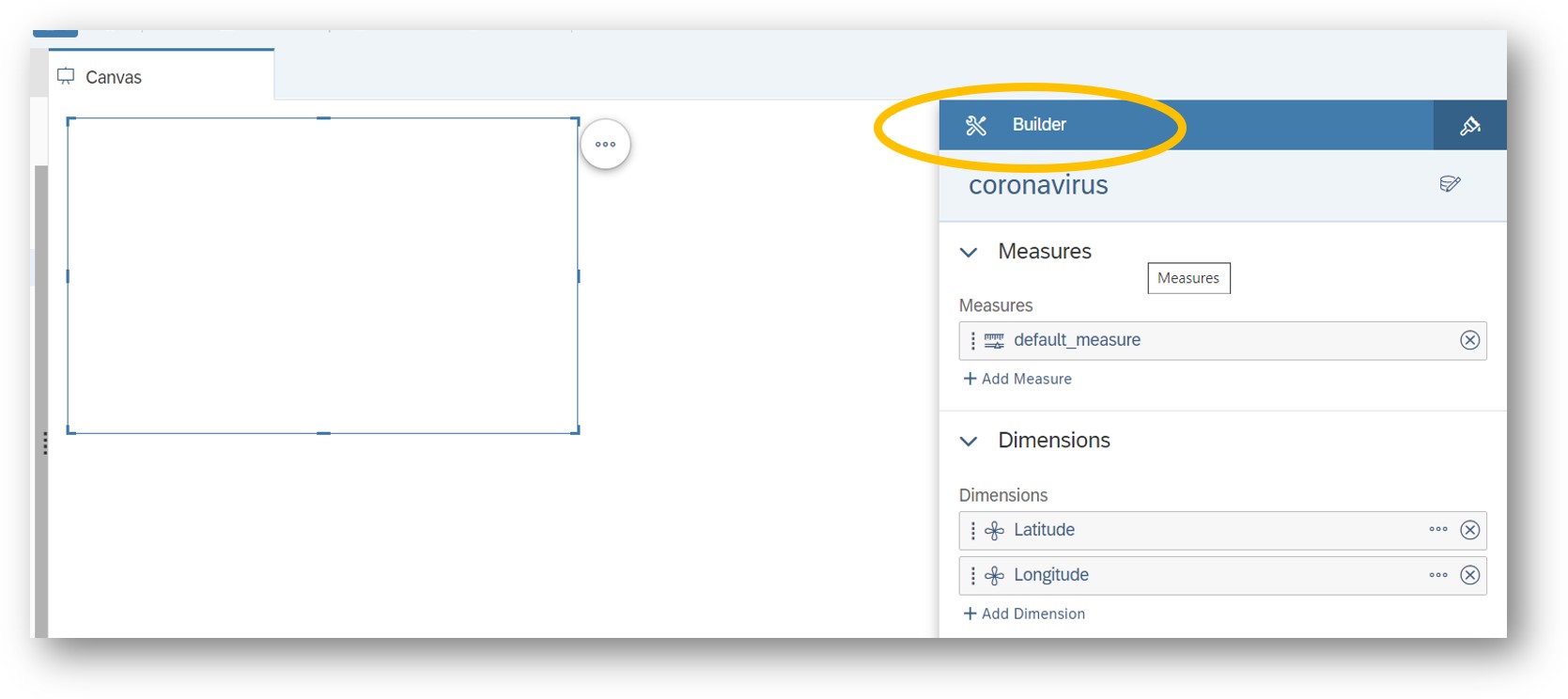
Select your data model, and freely bind the dimensions and measures you want.
For more informations about Custom Widgets in SAP Analytics Cloud and SAP Analytics Designer, you can check this SAP Blog Post.
Start your free trial of Galigeo for SAP Analytics Cloud right now.